Orinj version 7.0.0
The Orinj Band Stop Filter stops a band of frequencies, while allowing the frequencies below that band and the frequencies above that band unchanged. See Band stop filter for more information on this type of effect.
An example of the Orinj Band Stop Filter
The following example contains two repetitions of an electric guitar riff. The first repetition is as recorded, without the band stop filter. The second one uses a band stop filter of order 2, centered at 600 Hz, and with width of 400 Hz.
Click to play this example with a band stop filter.
Using the Orinj Band Stop Filter
The Orinj Stop Pass Filter can be added to tracks, auxiliary channels, and the master channel in the multitrack session view and to waves in the single wave view.
- To add the effect to a track in the session, first click on the track to select it. Click on Effect, Filtering, and then on Orinj Band Stop Filter in the menu.
- To add the effect to an auxiliary channel in the session, click on Track, then Groups / Aux Channels, and then on Aux Channel Controls in the menu. In the auxiliary channel control dialog, click on the Add button.
- To add the effect to the master channel in the session, click on Track and then on Master Channel in the menu. In the master channel dialog, click on the Add button.
- To add the effect to a wave in the single wave view, click on Effect, Filtering, and then on Orinj Band Stop Filter in the menu.
You will see the following dialog.
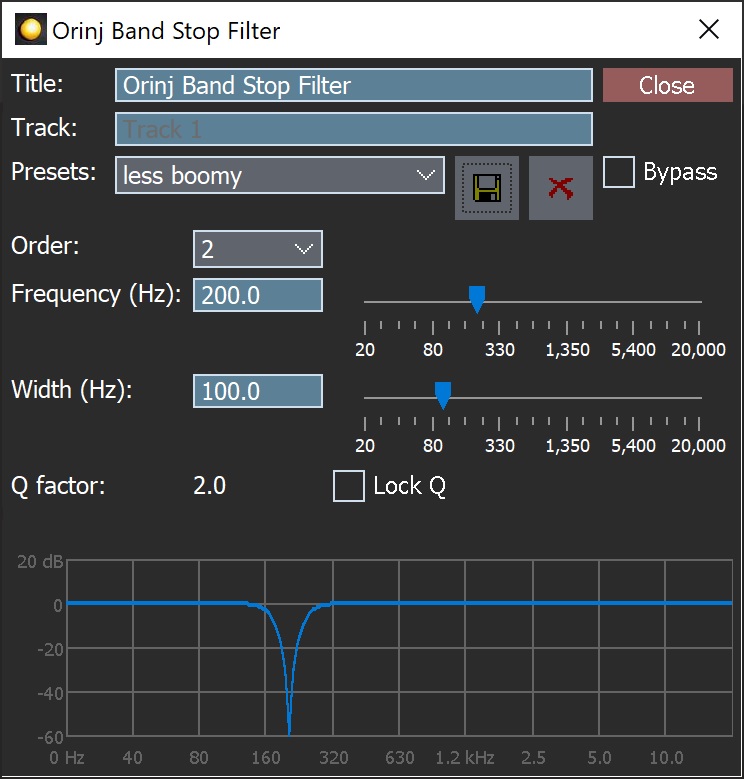
When this dialog becomes visible, the Orinj Band Stop Filter effect has been added. Adjust the parameters of the band stop filter in the dialog above and click Close. The parameters are described below.
Orinj Band Stop Filter parameters
See Orinj Effects for an explanation of the Title, Track, Presets, and Bypass controls. The remaining Orinj Band Stop Filter controls are described below:
- Order: Use this drop-down box to set the order of the filter. This is a Butterworth band stop filter. At larger orders, the filter becomes more precise and its magnitude response transitions faster from the bands in which frequencies are preserved to the band in which frequencies are stopped (the slopes in the graph will become steeper and the transition frequency bands narrower).
- Frequency: Use these controls – the box and the slider – to set the middle frequency of the stop band of the filter. The stop band is the set of frequencies that are stopped by the filter. The frequency is measured in Hz and can be between 20 Hz and 22 kHz.
- Width: Use these controls – the box and the slider – to set the width of the stop band of the filter. The width is measured in Hz and can be between 20 Hz and 22 kHz.
- Q factor: The quality factor of the filter is the ratio of the midpoint frequency of the stop band (the frequency parameter) to the width of the stop band (the width parameter) (see Equalizer for more information). This factor is larger for larger frequencies or smaller widths.
- Lock Q: Selecting this checkbox keeps Q constant when the filter frequency or width change. If you change the frequency, the width will change to keep Q constant. Similarly, if you change the width, the frequency will change to keep Q constant. The quality factor Q is kept constant only if the maximum and minimum limits on the frequency and width (20 Hz to 20 KHz) permit it.
- Filter graph: This graph shows the actual equalization that occurs in the filter.
See Orinj Effects for additional notes on: where Orinj effects can be used, using boxes and sliders that impact the same parameter (such as the box and slider for the frequency), applying effects to mono and stereo waves, and using effects during playback. See Orinj Working with effects for additional information on creating, modifying, moving, and removing effects. See Band stop filter for additional information on band stop filters in audio processing.

Add new comment