Orinj version 7.0.0
The Orinj Low Pass Filter removes the frequencies above some frequency (the cutoff frequency) and passes the frequencies below the cutoff frequency unchanged. See Low pass filter for more information on this type of effect.
An example of the Orinj Low Pass Filter
The following sound sample contains two repetitions of an electric guitar riff. The first repetition is as recorded, without a low pass filter. The second repetition uses a low pass filter of order 4 at 1000 Hz.
Click to play this example with a low pass filter.
Using the Orinj Low Pass Filter
The Orinj Low Pass Filter can be added to tracks, auxiliary channels, and the master channel in the multitrack session view and to waves in the single wave view.
- To add the effect to a track in the session, first click on the track to select it. Click on Effect, Filtering, and then on Orinj Low Pass Filter in the menu.
- To add the effect to an auxiliary channel in the session, click on Track, then Groups / Aux Channels, and then on Aux Channel Controls in the menu. In the auxiliary channel control dialog, click on the Add button.
- To add the effect to the master channel in the session, click on Track and then on Master Channel in the menu. In the master channel dialog, click on the Add button.
- To add the effect to a wave in the single wave view, click on Effect, Filtering, and then on Orinj Low Pass Filter in the menu.
You will see the following dialog.
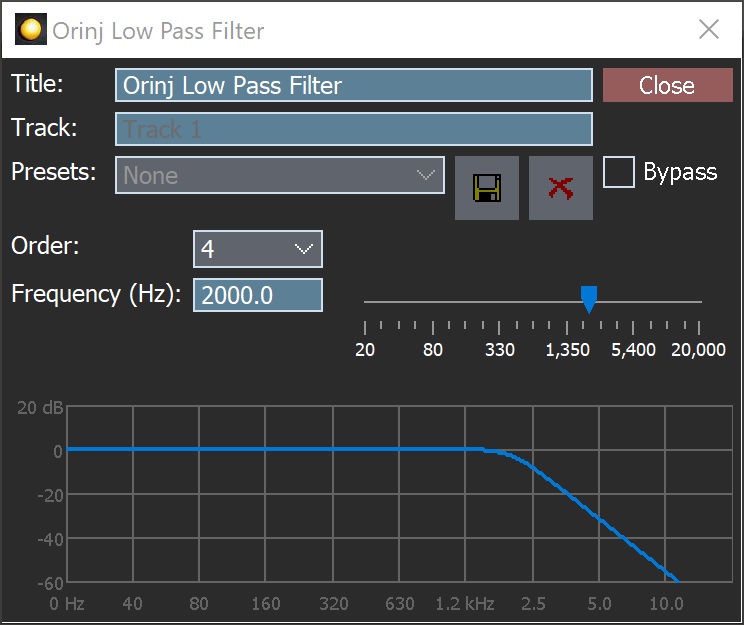
When this dialog becomes visible, the Orinj Low Pass Filter effect has been added. Adjust the parameters of the low pass filter in the dialog above and click Close. The parameters are described below.
Orinj Low Pass Filter parameters
See Orinj Effects for an explanation of the Title, Track, Presets, and Bypass controls. The remaining Orinj Low Pass Filter controls are described below:
- Order: Use this drop-down box to set the order of the filter. At larger orders, the filter becomes more precise and its magnitude response transitions faster from the band in which frequencies are passed to the band in which frequencies are stopped.
- Frequency: Use these controls – the box and the slider – to set the cutoff frequency of the filter. The cutoff frequency is the frequency at which the low pass filter transitions from the pass band to the stop band. The frequency is measured in Hz and can be between 20 Hz and 20 kHz.
- Filter graph: This graph shows the actual equalization that occurs in the filter.
See Orinj Effects for additional notes on: where Orinj effects can be used, using boxes and sliders that impact the same parameter (such as the box and slider for the frequency), applying effects to mono and stereo waves, and using effects during playback. See Orinj Working with effects for additional information on creating, modifying, moving, and removing effects. See Low pass filter for additional information on low pass filters in audio processing.

Add new comment