Orinj version 7.0.0
The Orinj Noise Gate zeroes out the signal, if the amplitude of the signal falls under a specific amplitude value. See also Noise Gate.
An example of the Orinj Noise Gate
The following sound sample contains two repetitions of an acoustic guitar motive. The first repetition is as recorded, without a noise gate. The second repetition uses a drastic noise gate at -30 dB, with attack of 10 ms and release of 20 ms.
Click to play this example with a noise gate.
Using the Orinj Noise Gate
The Orinj Noise Gate can be added to tracks, auxiliary channels, and the master channel in the multitrack session view and to waves in the single wave view.
- To add the effect to a track in the session, first click on the track to select it. Click on Effect, Dynamics, and then on Orinj Noise Gate in the menu.
- To add the effect to an auxiliary channel in the session, click on Track, then Groups / Aux Channels, and then on Aux Channel Controls in the menu. In the auxiliary channel control dialog, click on the Add button.
- To add the effect to the master channel in the session, click on Track and then on Master Channel in the menu. In the master channel dialog, click on the Add button.
- To add the effect to a wave in the single wave view, click on Effect, Dynamics, and then on Orinj Noise Gate in the menu.
You will see the following dialog.
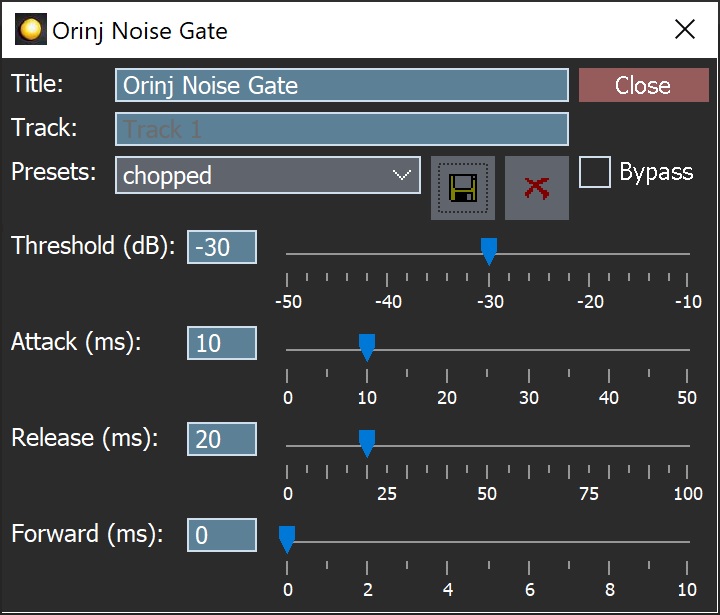
When the dialog becomes visible, the effect has been added. Adjust the parameters of the noise gate in the dialog and click on Close. These parameters are described below.
Orinj Noise Gate parameters
See Orinj Effects for notes on the Title, Track, Presets, and Bypass controls. The remaining Orinj Noise Gate controls are as follows.
- Threshold: Use these controls – the box and slider – to set the threshold of the noise gate. If the amplitude of the signal falls below the threshold, the signal will be zeroed out. The threshold is measured in decibels can be between -50 dB and -10 dB, where 0 dB is the maximum amplitude that the digital signal can carry, given its sampling resolution.
- Attack: Use these controls – the box and the slider – to set the attack of the noise gate. The attack is the time it takes for the noise gate to change the amplitude of the signal from the original amplitude to zero. The attack is measured in milliseconds and can be between 0 ms and 50 ms.
- Release: Use these controls – the box and the slider – to set the release of the gate. The release is the time it takes the gate to change the amplitude of the signal from zero back to the original amplitude. The release is measured in milliseconds and can be between 0 ms and 100 ms.
- Forward: Use these controls – the box and the slider – to set the amount of time that the gate looks ahead when adjusting the amplitude of the signal. With value of 5 ms, for example, the gate will begin to adjust the amplitude of the signal 5 ms before that signal reaches the threshold. This look ahead time parameter is included to allow quick amplitude changes at the very beginning of signal peaks, but without a very short attack, since very short attacks can change the underlying form of the signal and introduce distortion. If the attack of the gate is also set at 5 ms, then the gate will reach zero amplitude at the moment at which the signal reaches the threshold. The amount of time that the gate looks ahead is measured in milliseconds and can be between 0 ms and 10 ms.
See Orinj Effects for additional notes on: where Orinj effects can be used, using boxes and sliders that impact the same parameter (such as the box and slider for the threshold), applying effects to mono and stereo waves, and using effects during playback. See Orinj Working with effects for additional information on creating, modifying, moving, and removing effects. See Noise Gate for additional information on noise gates in audio processing.

Add new comment