Orinj version 7.0.0
The Orinj Notch Filter removes a narrow band of frequencies from the signal. See Notch filter for more information on this type of effect. This notch filter is also appropriate for removing offending frequencies that make the recording too booming, boxy, or nasal or create too much sibilance. See Equalizer for more information.
An example of the Orinj Notch Filter
The following sound sample contains two repetitions of an electric guitar motive. The first repetition is as recorded, without a notch filter. The second repetition uses a relatively wide notch filter at 600 Hz with width of 100 Hz and transition of 500 Hz.
Click to play this example with a notch filter.
Using the Orinj Notch Filter
The Orinj Notch Filter can be added to tracks, auxiliary channels, and the master channel in the multitrack session view and to waves in the single wave view.
- To add the effect to a track in the session, first click on the track to select it. Click on Effect, Filtering, and then on Orinj Notch Filter in the menu.
- To add the effect to an auxiliary channel in the session, click on Track, then Groups / Aux Channels, and then on Aux Channel Controls in the menu. In the auxiliary channel control dialog, click on the Add button.
- To add the effect to the master channel in the session, click on Track and then on Master Channel in the menu. In the master channel dialog, click on the Add button.
- To add the effect to a wave in the single wave view, click on Effect, Filtering, and then on Orinj Notch Filter in the menu.
You will see the following dialog.
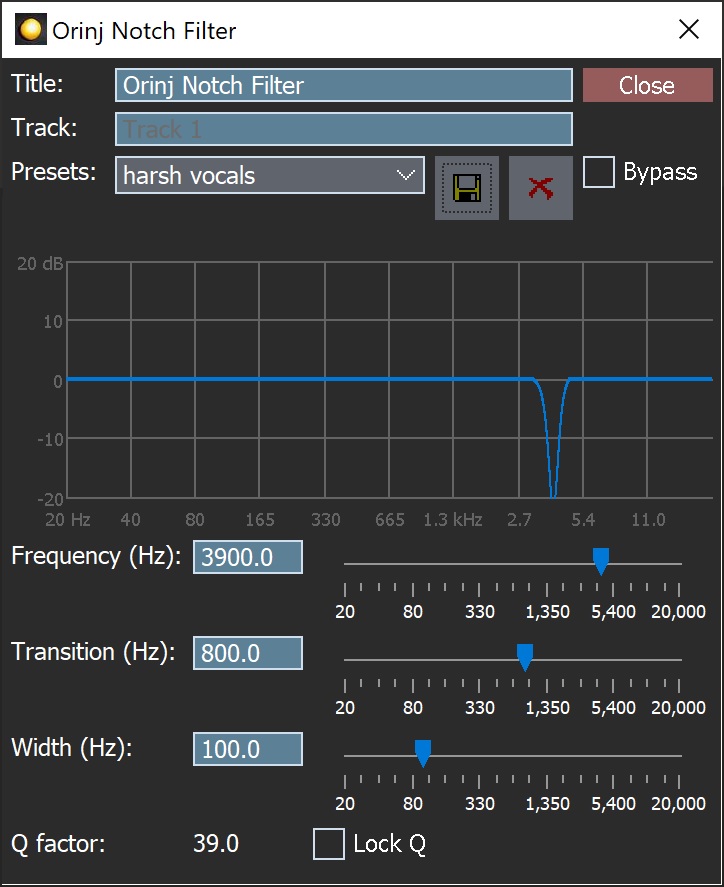
When this dialog becomes visible, the Orinj Notch Filter effect has been added. Adjust the parameters of the notch filter in the dialog above and click Close. The parameters are described below.
Orinj Notch Filter parameters
See Orinj Effects for an explanation of the Title, Track, Presets, and Bypass controls. The remaining Orinj Notch Filter controls are described below:
- Filter graph: This graph shows the actual equalization that occurs in the filter.
- Frequency: Use these controls – the box and the slider – to set the midpoint frequency of the notch of the filter. The frequency is measured in Hertz and can be between 20 Hz and 20 KHz.
- Transition: Use these controls – the box and the slider – to set the width of the transition (slope) between the bottom of the notch and the sides of the notch. The transition is measured in Hertz and can be between 20 Hz and 20 KHz.
- Width: Use these controls – the box and the slider – to set the width of the bottom of the notch. The width is measured in Hertz and can be between 20 Hz and 20 KHz.
- Q factor: The quality factor of the filter is the ratio of the midpoint frequency of the stop band (the frequency parameter) to the width of the stop band (the width parameter) (see Equalizer for more information). This factor is larger for larger frequencies or smaller widths.
- Lock Q: Selecting this checkbox keeps Q constant when the filter frequency, transition, or width change. If you change the frequency, the width and transition will change to keep Q constant. Similarly, if you change the width, the frequency and transition will change to keep Q constant. The quality factor Q is kept constant only if the maximum and minimum limits on the frequency, transition, and width (20 Hz to 20 KHz) permit it.
The presets of the Orinj notch filter are suggestions. For example, the preset to make a recording less boomy sets the notch filter frequency at 200 Hz. However, the offending frequencies that create boominess may be centered elsewhere (typically between 100 Hz and 300 Hz; see Equalizer). When using the Orinj notch filter, move the filter frequency to the left and to the right to find the best setting for your purpose.
See Orinj Effects for additional notes on: where Orinj effects can be used, using boxes and sliders that impact the same parameter (such as the box and slider for the frequency), applying effects to mono and stereo waves, and using effects during playback. See Orinj Working with effects for additional information on creating, modifying, moving, and removing effects. See Notch filter and Equalizer for additional information on the different types of notch filters in audio processing.

Add new comment