Orinj version 7.0.0
Scales is an app that shows you music scales and chords on several instruments. It is now also a part of Orinj.
The Scales tool is most useful in the Orinj MIDI roll view. It can help you choose the appropriate notes when building MIDI tracks.
To see Scales, click on Tools and then on Scales in the Orinj menu.
Available instruments
The Scales tool shows scales and chords on the following instruments: guitar (standard and other tunings), bass, mandolin (standard and other tunings), and piano.
Available scales
There are over 10 different scales. Since a scale has several modes and each mode can have several names, there are over 70 scales to choose from. Pentatonic, heptatonic, and octatonic scales (see Bebop scale) are included (5-, 7-, and 8-note scales). Only common scale modes are included (i.e., not all modes of the Byzantine scale are shown).
See Scale (index) for an approximate list of the available scales.
Available chords
There are approximately 30 chord types, including major, minor, suspended, augmented, and other. Seventh, 6th, 9th, and 13th chords are included.
Choosing a scale
Open Scales and click on the Scale tab. You will see the dialog shown here.

Choose the root of the scale, the type of scale (e.g., Spanish gypsy), the instrument on which this scale is to be shown, and the fret on that instrument.
The scale will be drawn to the right. The names and modes of the chosen scale will be listed in the middle. The chords that are on this scale will be listed in the bottom left.
Double-click on one of the chords in the bottom left to see it on the instrument. Click on the play button to play the scale.
Choosing a chord
Open Scales and click on the Chord tab. You will see the dialog shown here.
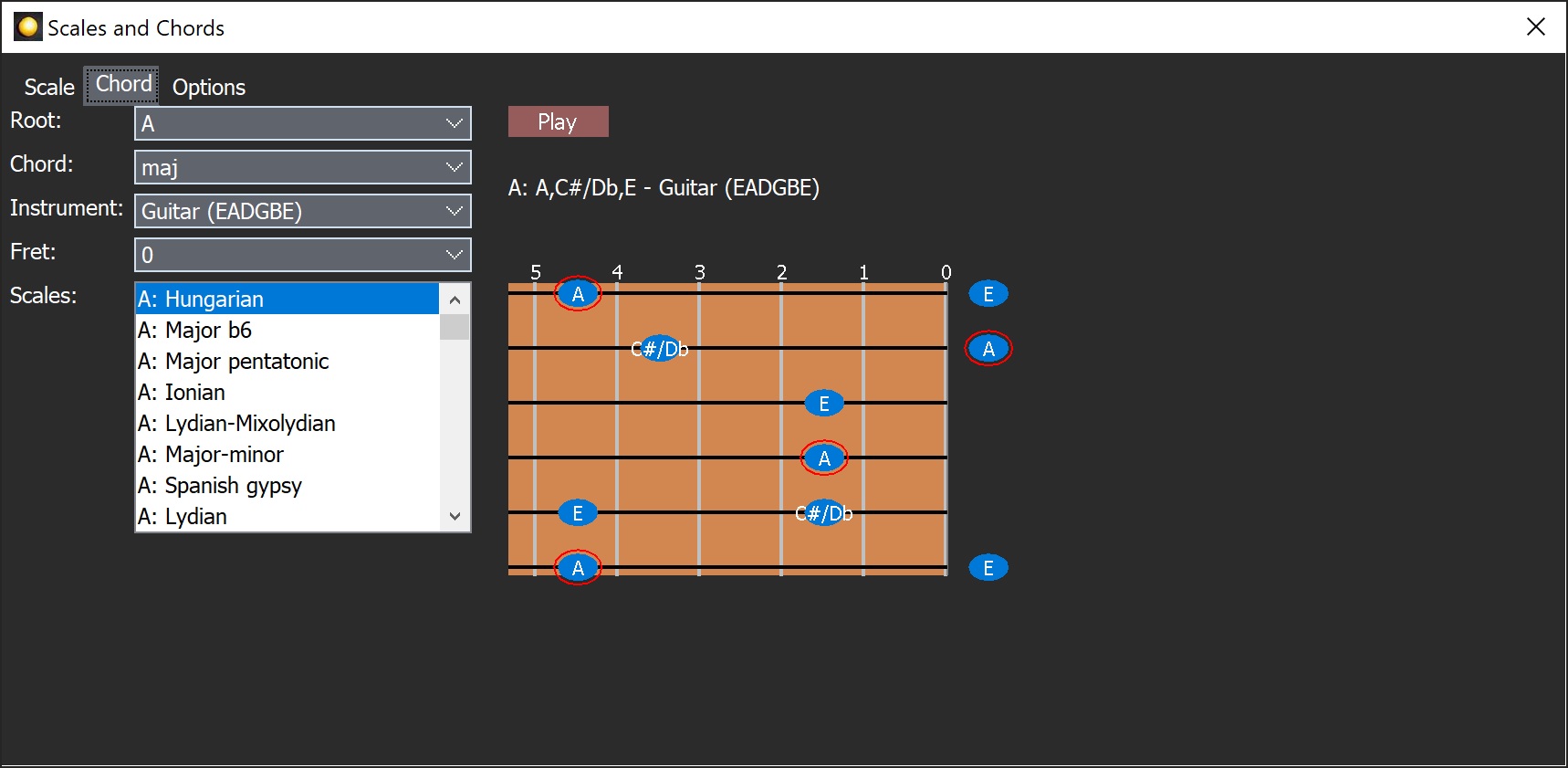
Choose the root of the chord, the type of chord (e.g., 6/9), the instrument on which this chord should be shown, and the fret on that instrument.
The chord will be drawn to the right. The scales that contain this chord will be listed in the bottom left.
All notes on a chord are always drawn. In other words, Scales does not suggest fingering and leaves that to the user. Also, 13th chords, for example, use more notes than can be handled by a guitar and some of these notes would be played by other instruments in the ensemble, but these notes are shown here either way.
Double-click on one of the scales in the bottom left to see it on the instrument. Click on the play button to play the chord.
Options
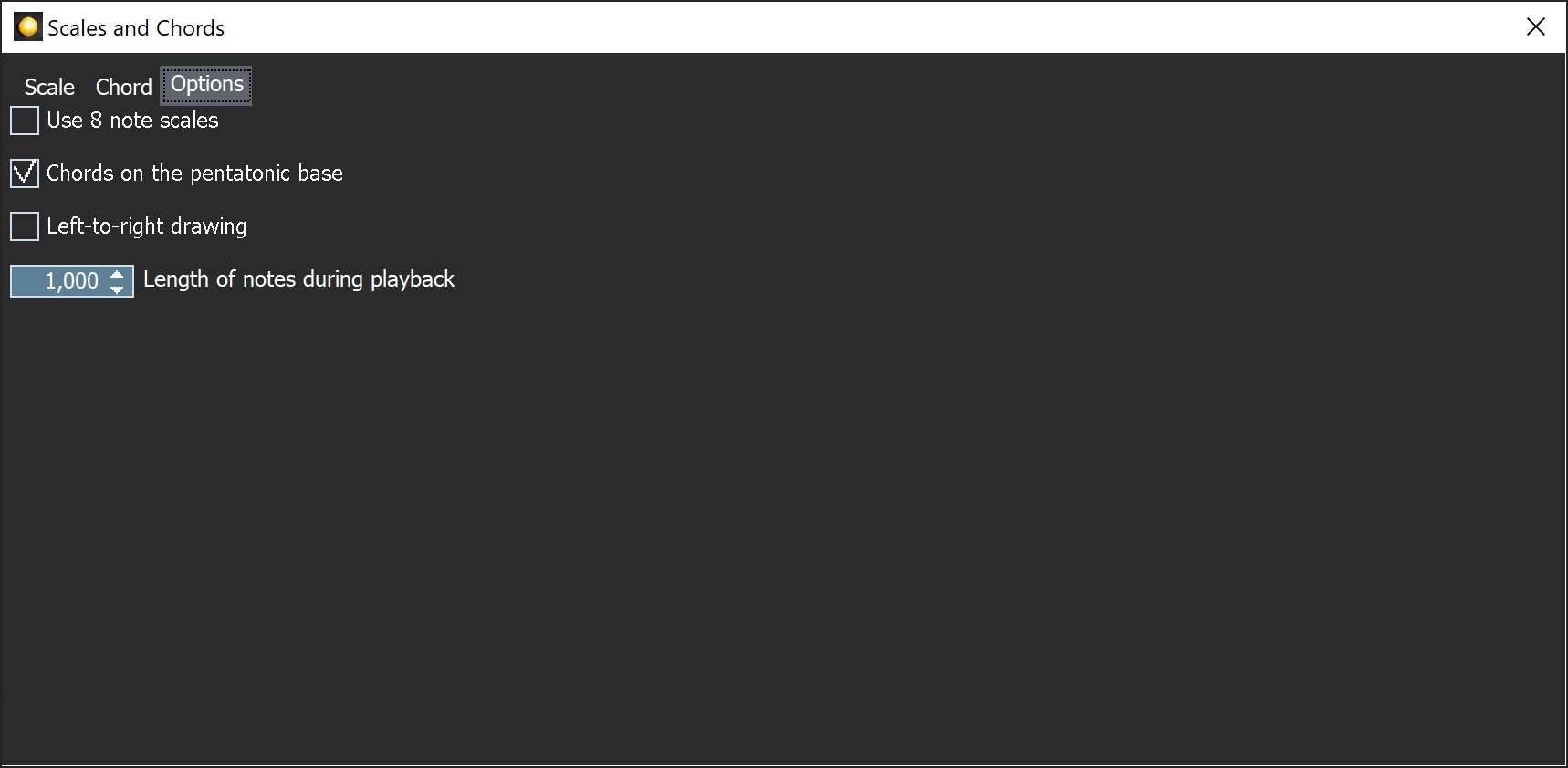
The following are options.
- Show or hide 8-note scales. Since there are a lot of 8-note scales, you can choose not to use them and make finding other scales easier.
- When displaying chords on a pentatonic scale, show or hide chords with notes that are not on the pentatonic scale, but are on the 7-note scale that is the basis of the pentatonic scale (i.e., the base of the minor pentatonic scale is the Aeolian scale).
- Right-to-left or left-to-right drawing of stringed instruments. By default, the instrument neck is drawn right-to-left (lower notes on the right to higher notes on the left). This is as if you are looking at someone else playing the instrument. You can choose to switch the direction of drawing.
- Choose the length of notes during playback.
Add new comment