Orinj version 7.0.0
The Orinj Simple Reverb creates many repetitions of the signal to mimic natural reverberations. Natural reverberations occur when the sound bounces between the walls and between the objects in an enclosed space. Since natural reverberations tend to change the frequency content of the signal, the Orinj Simple Reverb also acts as a simple equalizer, usually increasing the amplitude of high frequencies. In Orinj, this is a "simple" reverb, as another effect, the Orinj Reverb, provides more control over the effect.
An example of the Orinj Simple Reverb
The following sound sample contains two repetitions of a simple guitar riff with some fret noise. The first repetition is as recorded, without reverb. The second repetition uses the Orinj simple reverb with the following parameters: 40 ms pre-reverb delay, 60% early decay, total length of 500 ms, smoothness of 80%, and brightness of 0.
Click to play this example with the simple reverb.
Using the Orinj Simple Reverb
The Orinj Simple Reverb can be added to tracks, auxiliary channels, and the master channel in the multitrack session view and to waves in the single wave view.
- To add the effect to a track in the session, first click on the track to select it. Click on Effect, Reverb, and then on Orinj Simple Reverb in the menu.
- To add the effect to an auxiliary channel in the session, click on Track, then Groups / Aux Channels, and then on Aux Channel Controls in the menu. In the auxiliary channel control dialog, click on the Add button.
- To add the effect to the master channel in the session, click on Track and then on Master Channel in the menu. In the master channel dialog, click on the Add button.
- To add the effect to a wave in the single wave view, click on Effect, Reverb, and then on Orinj Simple Reverb in the menu.
You will see the following dialog.
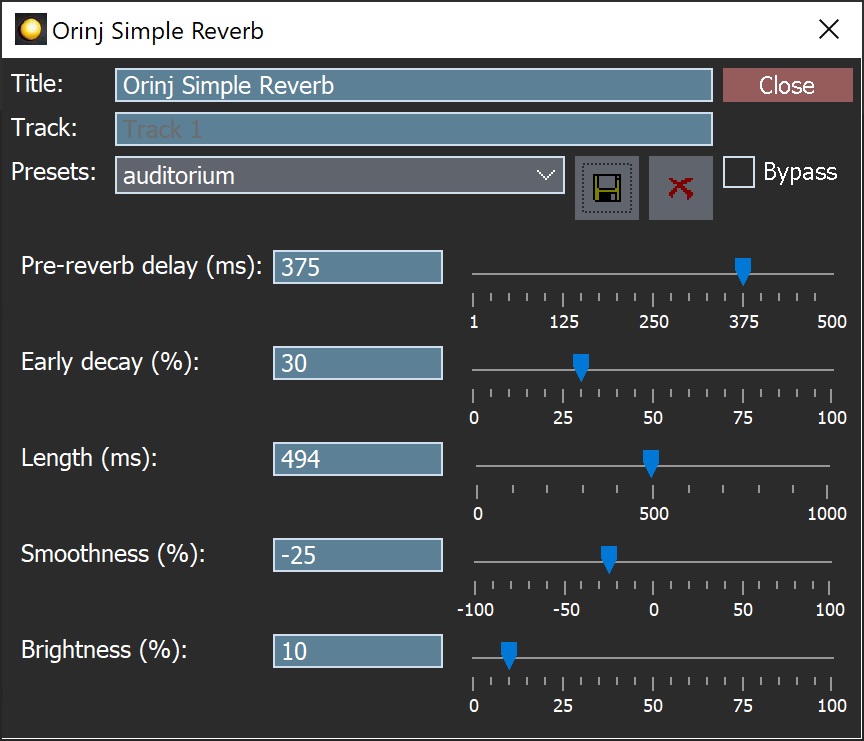
When this dialog becomes visible, then the Orinj Simple Reverb has been added. You can adjust the parameters of the simple reverb in the dialog and click on Close. These parameters are described below.
Orinj Simple Reverb parameters
See Orinj Effects for notes on how to use the Title, Track, Presets, and Bypass controls. The remaining Orinj Simple Reverb controls are as follows.
- Pre-reverb delay: Use these controls – the box and the slider – to set the amount of time between the original signal and the first repetition of the reverb. This delay should be relatively short. It is measured in milliseconds (ms) and can be between 1 ms and 100 ms.
- Early decay: Use these controls – the box and the slider – to set the early decay of the reverb. The early decay is the ratio of each successive repetition of the signal to the previous repetition of the signal. The construction of the simple reverb is similar to an echo, but with many additional repetitions. The early decay is used throughout the reverb. The early decay is measured in % and can be between 0% (maximum decay and no repetitions) and 100% (no decay and repetitions with the same strength as the original signal).
- Maximum length: Use these controls – the box and the slider – to set the maximum length of the reverb. The maximum length is approximately the distance between the original signal and the last repetition of the reverb. It is measured in milliseconds (ms) and can be between 0 ms and 2000 ms (2 seconds).
- Smoothness: Use these controls – the box and the slider – to set how many repetitions there are in the reverb. The "smoother" this reverb is, the more repetitions there are of the signal, and the more the reverb sounds like a single sound mass. The less "smooth" the reverb is, the less repetitions there are, and the more each repetition sounds like a distinct sound. The smoothness is measured in % and can be between 0% and 100%. In principle, this reverb is computed as if the sound bounces from the four walls of a standard room. Without any changes, this is considered smoothness of 0%. With smoothness of 100%, there are at least as many new repetitions added as there would have been with 0%.
- Brightness: Use these controls – the box and the slider – to set the brightness of the reverb. The reverb is equipped with a simple equalizer that increases the amplitude of higher frequencies with higher brightness. The brightness is measured in % and can be between 0% and 100%, where 0% is no additional brightness (no additional amplitude for high frequencies).
See Orinj Effects for additional notes on: where Orinj effects can be used, using boxes and sliders that impact the same parameter (such as the box and slider for the reverb brightness), applying effects to mono and stereo waves, and using effects during playback. See Orinj Working with effects for additional information on creating, modifying, moving, and removing effects. See Reverb for additional information on reverbs in audio processing.
Dry and wet mix
The Orinj Simple Reverb supports dry and wet mix changes. That is, you can adjust the mix between the original signal and the reverberations. See Orinj Effects for more information.

Add new comment